Introduction:
The PlayStation 4 (PS4) is a popular gaming console that provides hours of entertainment. However, users may occasionally encounter error codes that can disrupt their gaming experience. One such error code is NW-31194-8, which typically indicates a network connectivity issue. In this article, we will guide you through a step-by-step process to fix PS4 Error Code NW-31194-8 and get your console back online.
Step 1: Verify Your Internet Connection
The first step is to ensure that your internet connection is stable. Here’s what you can do:
Check other devices: Verify if other devices connected to the same network are able to access the internet. This will help determine if the issue is specific to your PS4 or the entire network.
Restart your router: Turn off your router, wait for a few seconds, and then turn it back on. This simple action can often resolve network connectivity problems.
Step 2: Reset Your Network Settings
Resetting your network settings on the PS4 can sometimes fix the NW-31194-8 error code. Follow these steps:
On your PS4 home screen, navigate to “Settings.”
Scroll down and select “Network.”
Choose “Set Up Internet Connection” and select your connection method (Wi-Fi or LAN).
Select “Custom” and go through the settings until you reach the “DNS Settings” section.
Choose “Automatic” for both DNS settings and complete the setup process.
Test the connection to see if the error code has been resolved.
Step 3: Adjust DNS Settings Manually
If resetting the network settings did not resolve the issue, you can try manually adjusting the DNS settings on your PS4. Follow these steps:
Access the “Settings” menu on your PS4.
Scroll down and select “Network.”
Choose “Set Up Internet Connection” and select your connection method.
Select “Custom” and go through the settings until you reach the “DNS Settings” section.
Choose “Manual” instead of “Automatic” for the DNS settings.
Enter the following DNS addresses:
Primary DNS: 8.8.8.8
Secondary DNS: 8.8.4.4
These addresses are provided by Google’s Public DNS service, but you can also try other reliable DNS servers if desired.
Complete the setup process and test the connection to check if the error code is resolved.
Step 4: Power Cycle Your PS4
Performing a power cycle can help refresh the system and clear any temporary glitches. Here’s what you need to do:
Turn off your PS4 completely.
Unplug the power cable from the back of the console.
Wait for at least 10 seconds.
Reconnect the power cable to the PS4.
Turn on your console and check if the NW-31194-8 error code persists.
Step 5: Contact Your Internet Service Provider (ISP)
If the above steps did not resolve the issue, it is possible that the problem lies with your internet service provider. Contact their customer support and explain the error code NW-31194-8, providing any additional details they may need. They can assist you in troubleshooting network connectivity issues specific to your ISP.
Conclusion:
Encountering error codes while gaming can be frustrating, but with the step-by-step guide provided above, you should be able to fix PS4 Error Code NW-31194-8. By verifying your internet connection, resetting and manually adjusting the DNS settings, power cycling your PS4, and contacting your ISP if necessary, you can troubleshoot and resolve the issue. Enjoy uninterrupted gaming on your PlayStation 4!
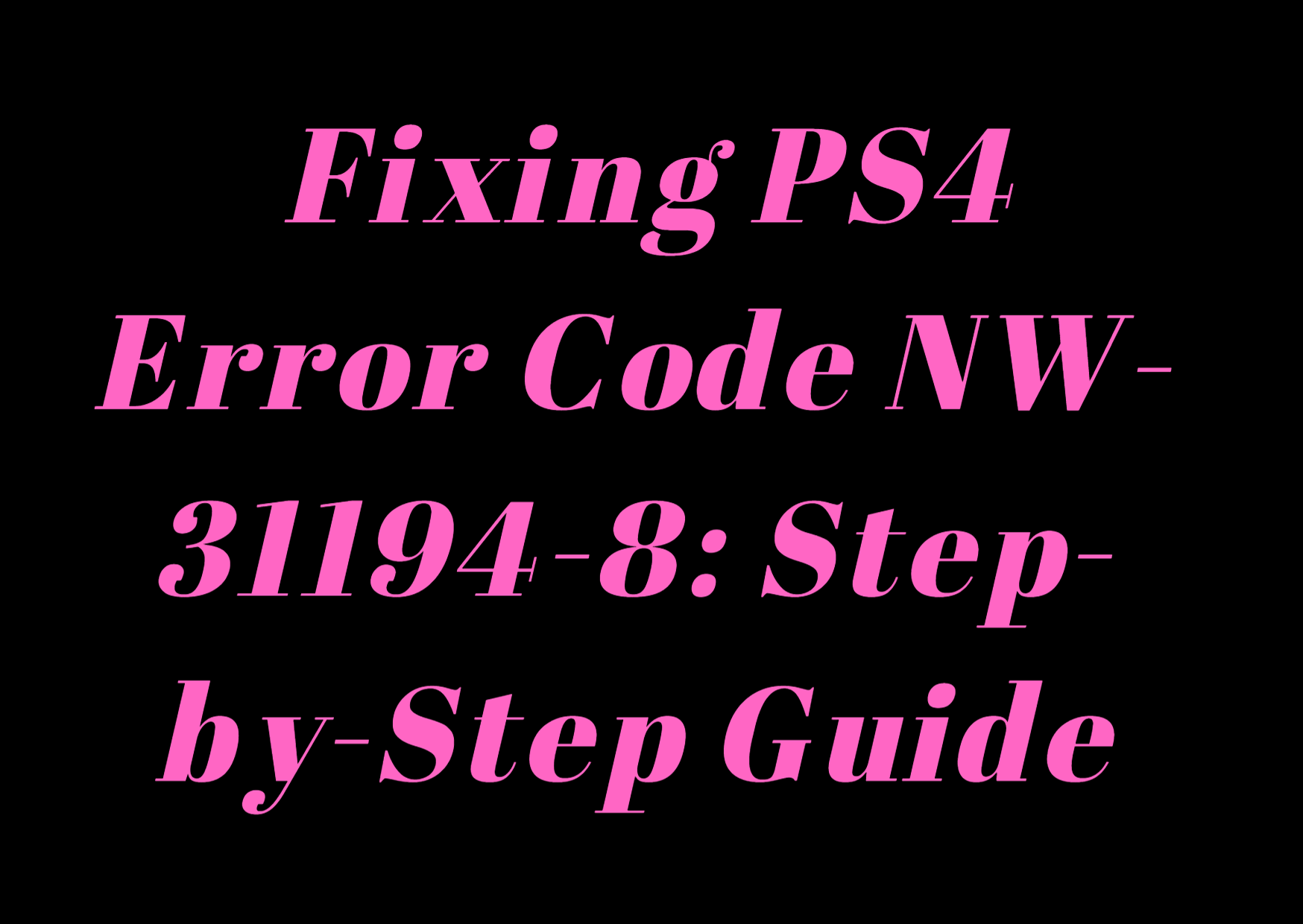
Leave a Reply